Once we have created the packs, we are going to link the packs with our store.
To do this we will enter the link section within the product block that we have made. If you do not find the product, you can search for it with the search engine at the top.
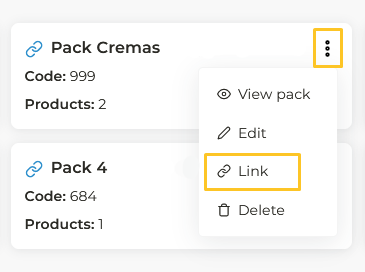
When you click on it, a column will appear on the right where we will have to indicate the data that we are asked for.

- We select the online store where we sell the product.
- We select the product of the store that we are talking about and that we are going to sell in that pack.
- Click on Link pack.
Once we have linked, the column stays open and gives us the possibility to continue selecting store and product. We would fill this in if we want to link the same product pack in several stores. It is very useful to link a pack and a product that we sell, for example, in different countries.
Therefore, in the Select a store section, you will have to choose another of the stores where you sell the product and select the product again.
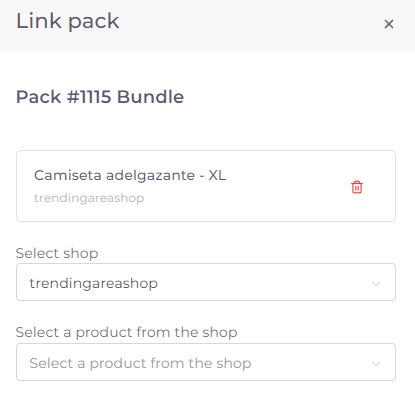
We will repeat this process as many times as we want.
If in the future you want to remove the link of a store or add new links, you can click on the same link button and the column will appear again.