In order to create an order manually you must go to the Orders section in the menu of the main page, located in the left sidebar. A new page will open where you must click on the Create order button, top right.
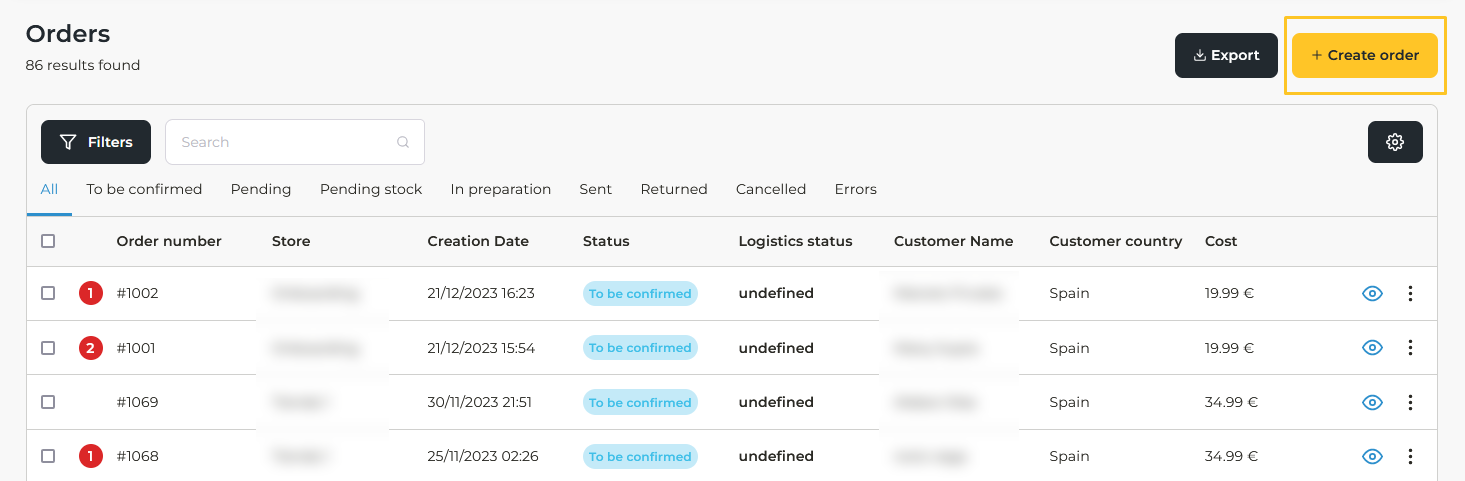
On this new page you will see a first section called Create Order. Here you must complete the following:
- In the field called Reference, enter some number or word that will allow you to later identify the order in question.
- In Store you must select the store from which you want to place the order.
- Under Payment method, there are three options:
- Order paid, which corresponds to the orders already paid. If this option is the one that corresponds to your order, when you are asked to add a cost of the product, you must place a minimum value so that the order is saved correctly.
- Bank transfer to pay by bank transfer.
- Cash on delivery to pay with cash on delivery.
- In the Order type field you must select ecommerce.
The next section, named New item, corresponds to all the information of the product that the order will contain, that is why you must continue filling in the requested data:
- Within Product, you must select the item you wish to add to the order.
- In the next field you must enter the cost of the product.
- Then, you have to enter the quantity of the product you are requesting, without exceptions. This means that even if the order is already paid, that is, if you selected Order paid as the payment method in the previous section, you must still enter a cost for the product so that the order is correctly saved.
In this section you have the option to link to a pre-existing pack. Check this box in case you want to send a pack to be able to select it, since they do not appear in the list of products, but in the Packs list.
Once you have filled in all the fields referring to the product, you must click on Add to save all the data.
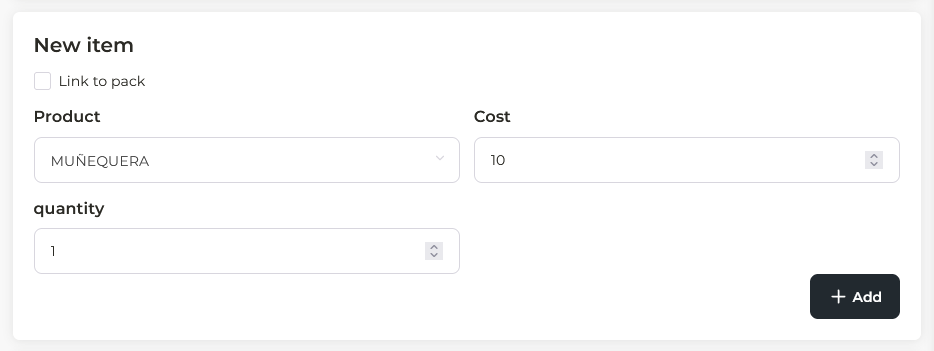
When you press this button, the product added to the order will appear below (in "Items added").
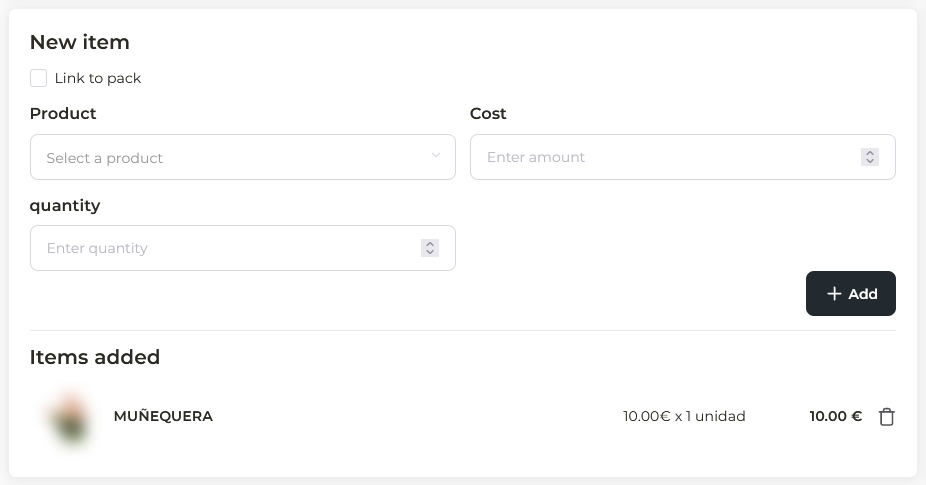
In case the order contains different products, you must add them one by one, following the steps described above. Once you have entered the product, its cost and the corresponding quantity, be sure to click on Add.
The last section of this page shows the Order Total, where discounts, shipping costs and the total amount of the order are detailed.
On the right side of the page, you will find the Shipping Information form, where you must enter all the customer's data:
- Name
- Address
- Zip Code
- City
- Province
- Country
- Phone
At the end, click on the Save button. This way, the new manually generated order will appear in the Orders tab.
If you want to edit an order, you can review this article.
How to fix common mistakes in manual orders
When generating orders manually, there are some common errors that can be quickly fixed.
Remember that it is necessary to indicate the cost of each product, and if the order corresponds to "Order paid", you must still enter a minimum cost for the order to be saved correctly.
If the product is not linked: to link the product, you must click on the dots located on the far right of the corresponding order and select "Edit items", where you must click on the "Add item" button and fill in all the product data from scratch.
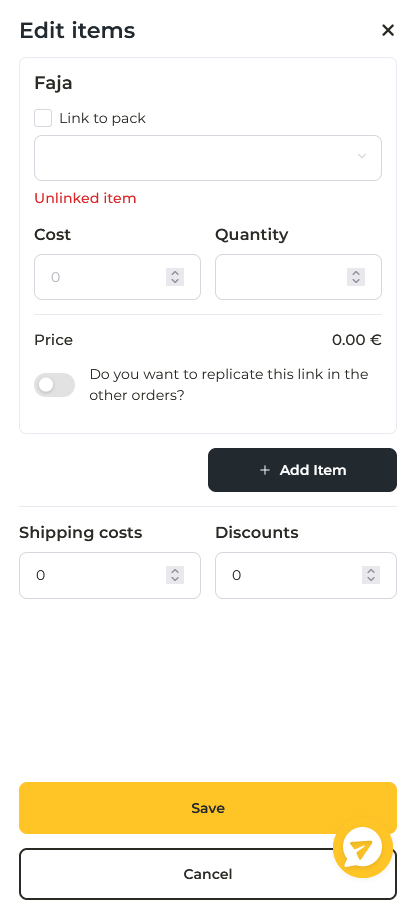
Zip Code error: this error is reported once the order has been saved. In the list of orders, locate the one that needs to be corrected and press the three dots located on the far right of the row. A small window with options will open, and you should choose "Edit shipping data". You will be able to correct any data entered.

If you want to learn more about the causes and how to fix order errors, you can read this article.
Error when selecting the country: this error is not reported, so you should make sure that you have selected the correct option. If you detect an error in the country of the order, click on the three dots in the Options column and click on "Edit shipping data" to modify it. Remember that if the shipment is for mainland Spain, you must select "Spain Peninsula". If it is for the islands, select "Balearic Islands" or "Canary Islands". The option "Spain" is invalid.