If you have marked a payment method so that it is not automatic, you will need to approve or mark it to ship the orders yourself. This feature is useful if, for example, you want to confirm shipping addresses before sending a COD order.
The order will appear as status To be confirmed.
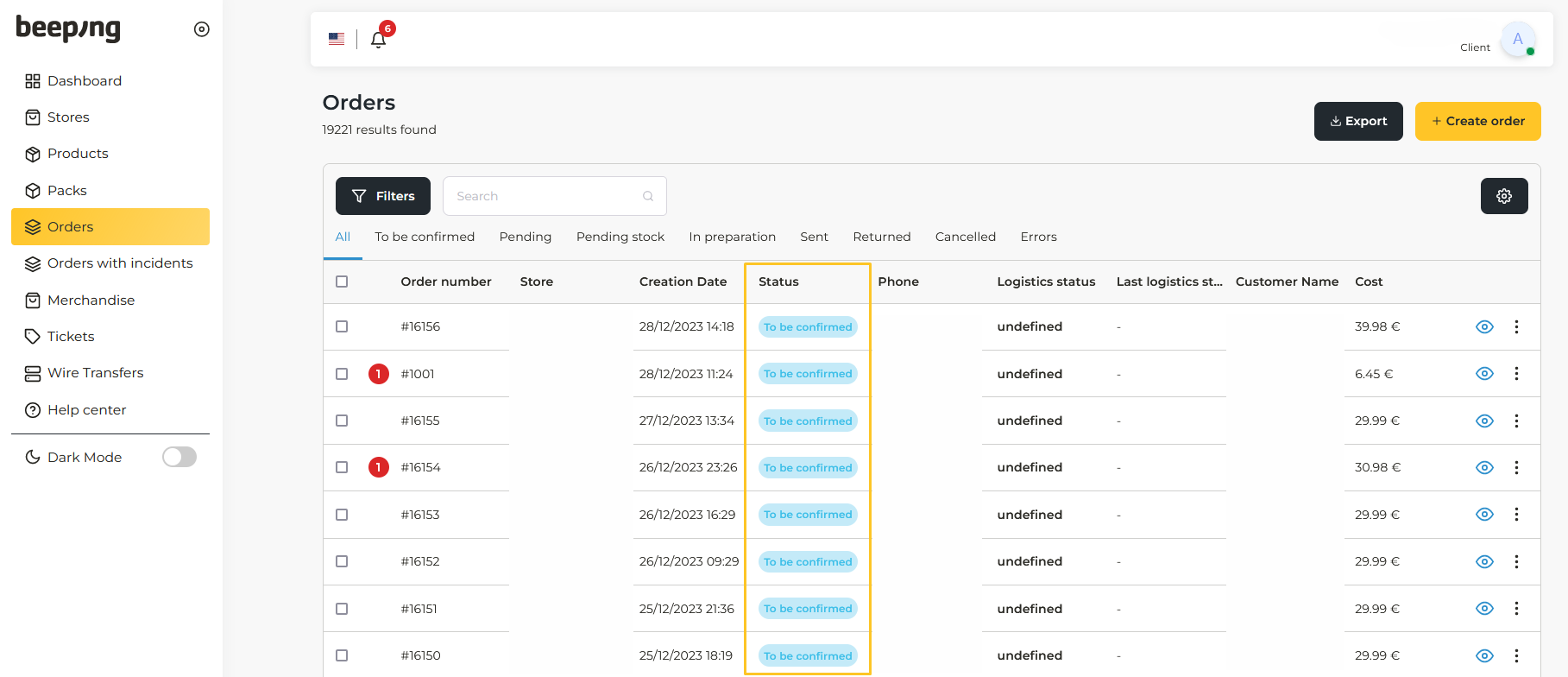
When you view the order, you will see that it also shows as To be confirmed.
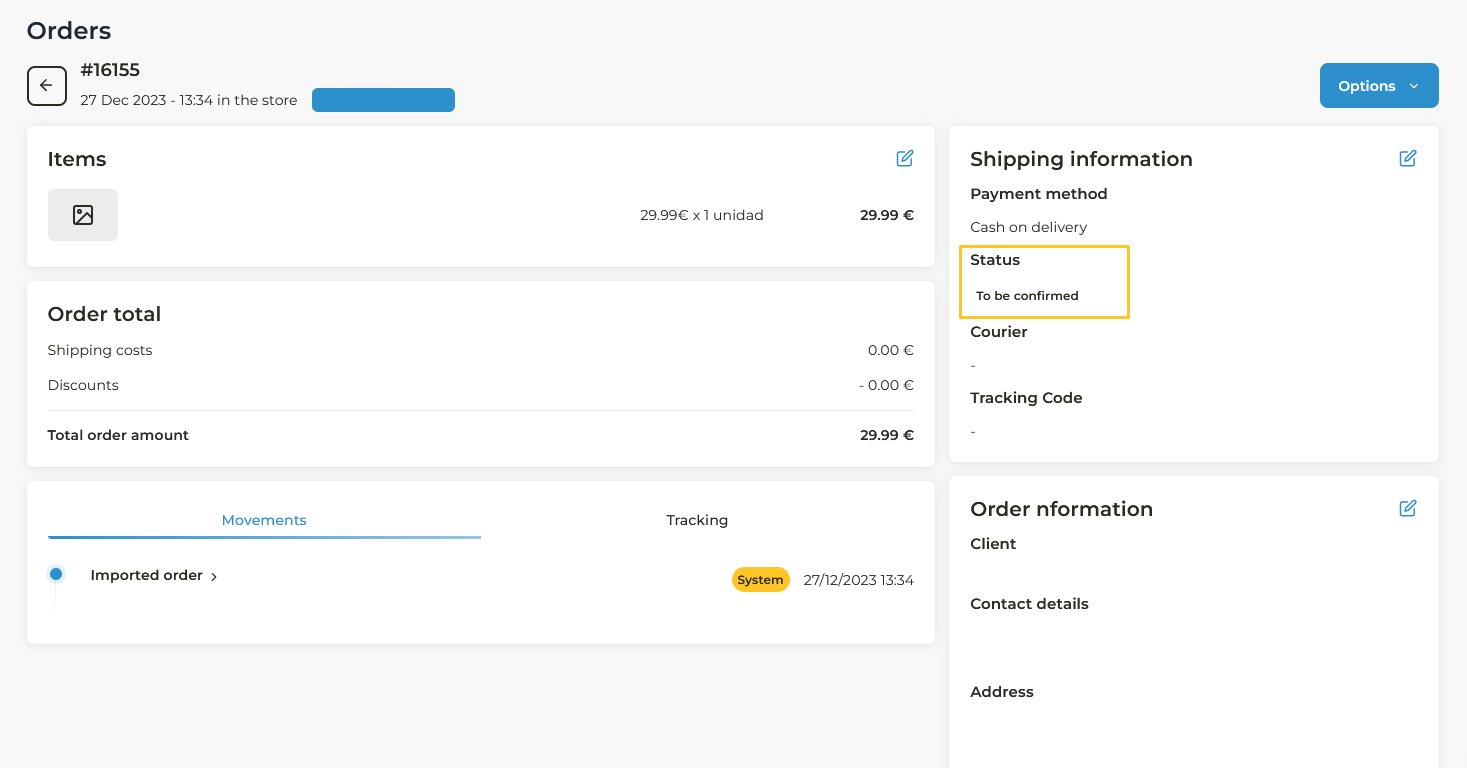
There are three different ways to mark for shipment.
1. From the Orders section, you can use the checkboxes on the left to select all the orders you want to mark at once. This option is very useful to save time and mark many orders at once.
Select the orders you want to approve and click the Mark to send button.

2. From the Orders section you can approve a single order by clicking on the three dots that appear in the Options column, on the right.
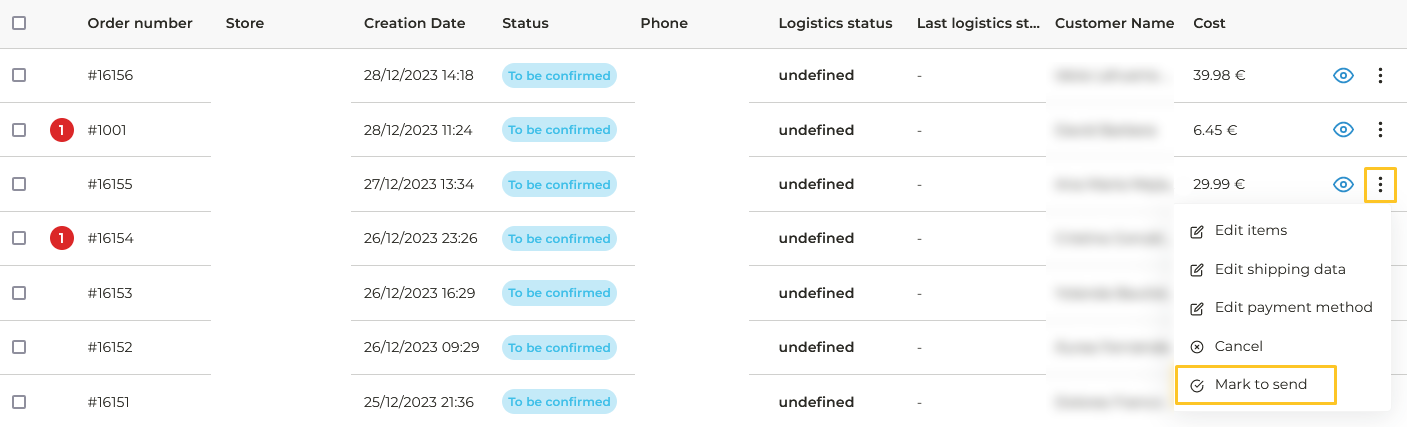
3. From within a specific order. If you are inside the visualization of the order click on the button that says Options. You will see a drop-down menu where you will click on Mark to send. This option is useful to approve a single order.
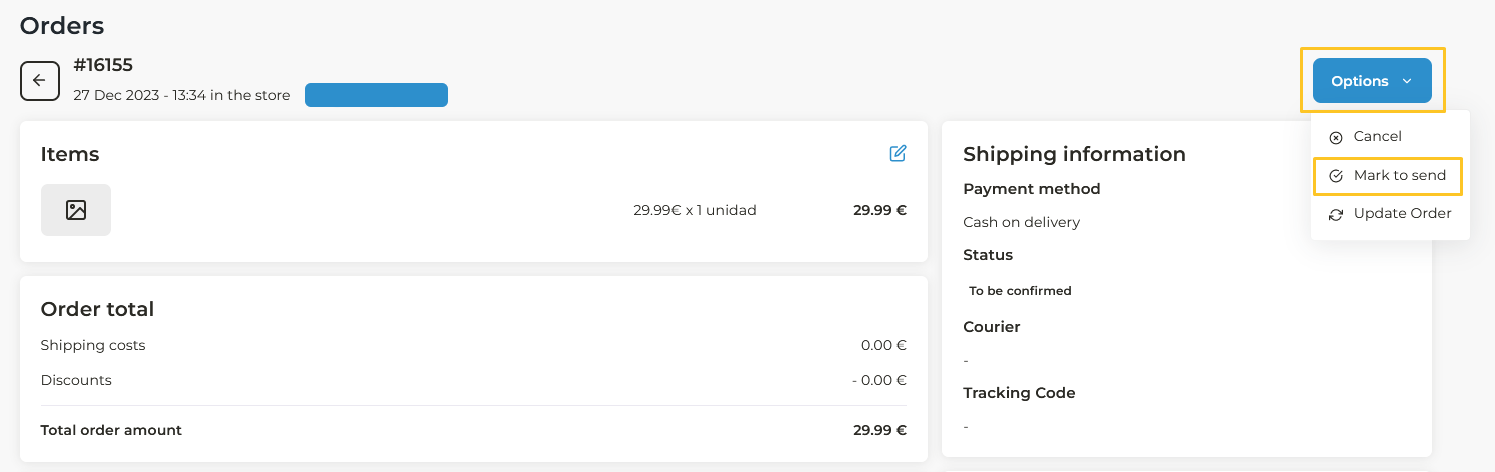
- Monday: 14:00h (Madrid time).
- Tuesday to Friday: 15:30h (Madrid time).
- All orders confirmed after this time will be sent the next day.
Orders can only be cancelled with the status: “Pending Stock”, ‘Pending’ and “To be confirmed”.
All changes you want to make to an order, must be done before marking it for shipment.