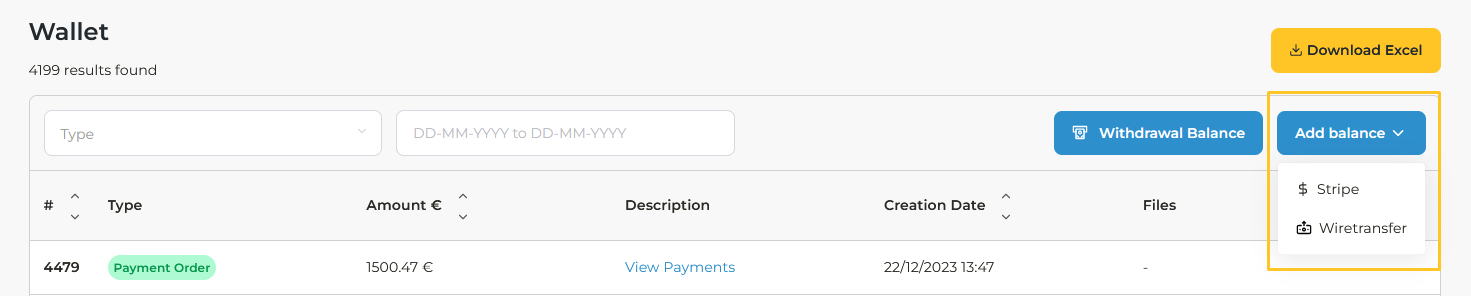At the bottom of the left sidebar is the wallet or electronic purse, represented with the icon of a wallet.
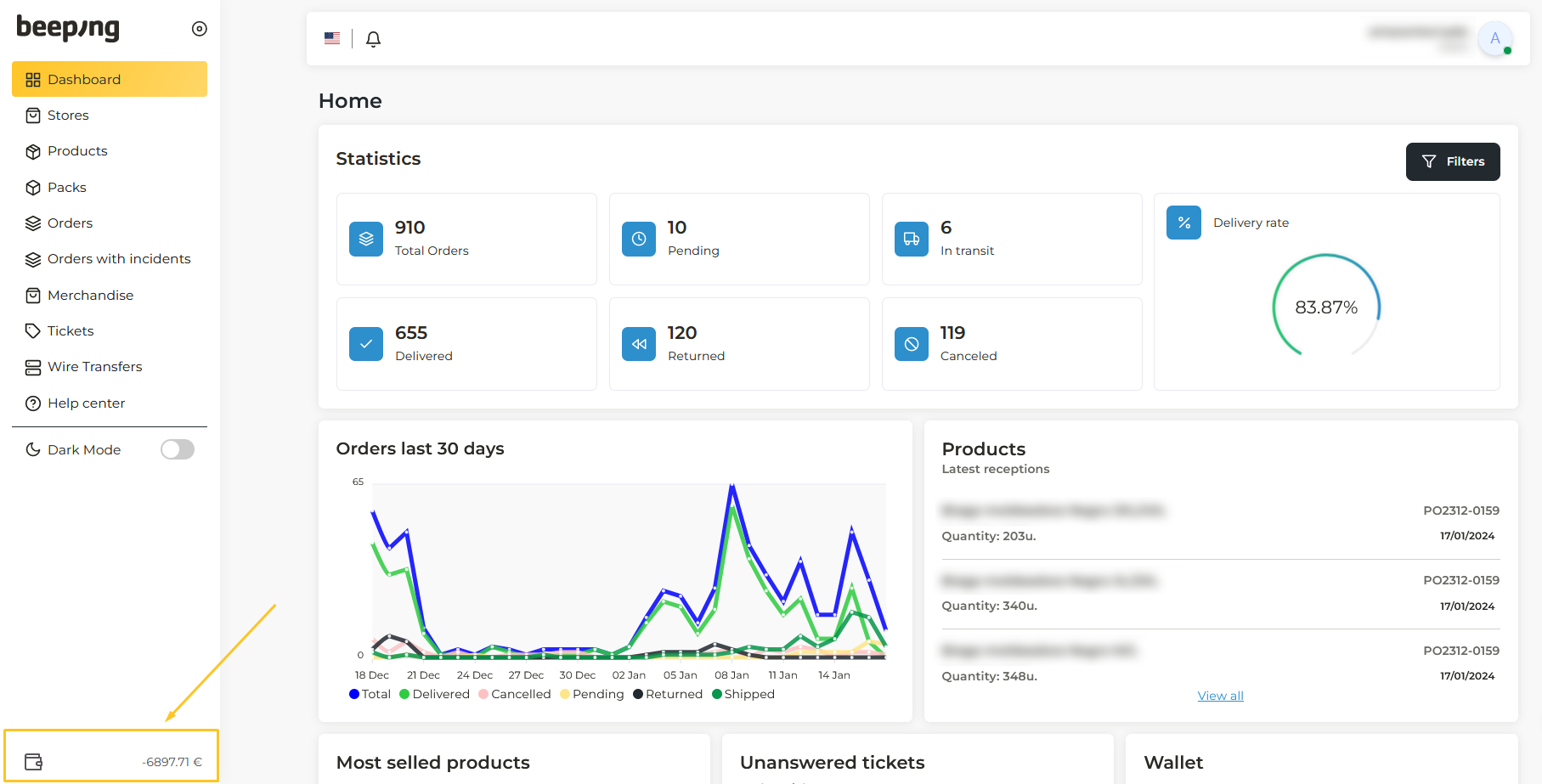
This wallet streamlines the movement of money. With it you can make payments to Beeping, either for storage services or any other service, and you can also receive payment for orders or refunds.
To consult all the incoming and outgoing money, you must click on the wallet, where you will see a list with all the records of payment and/or collection movements, and how they have modified your total balance.
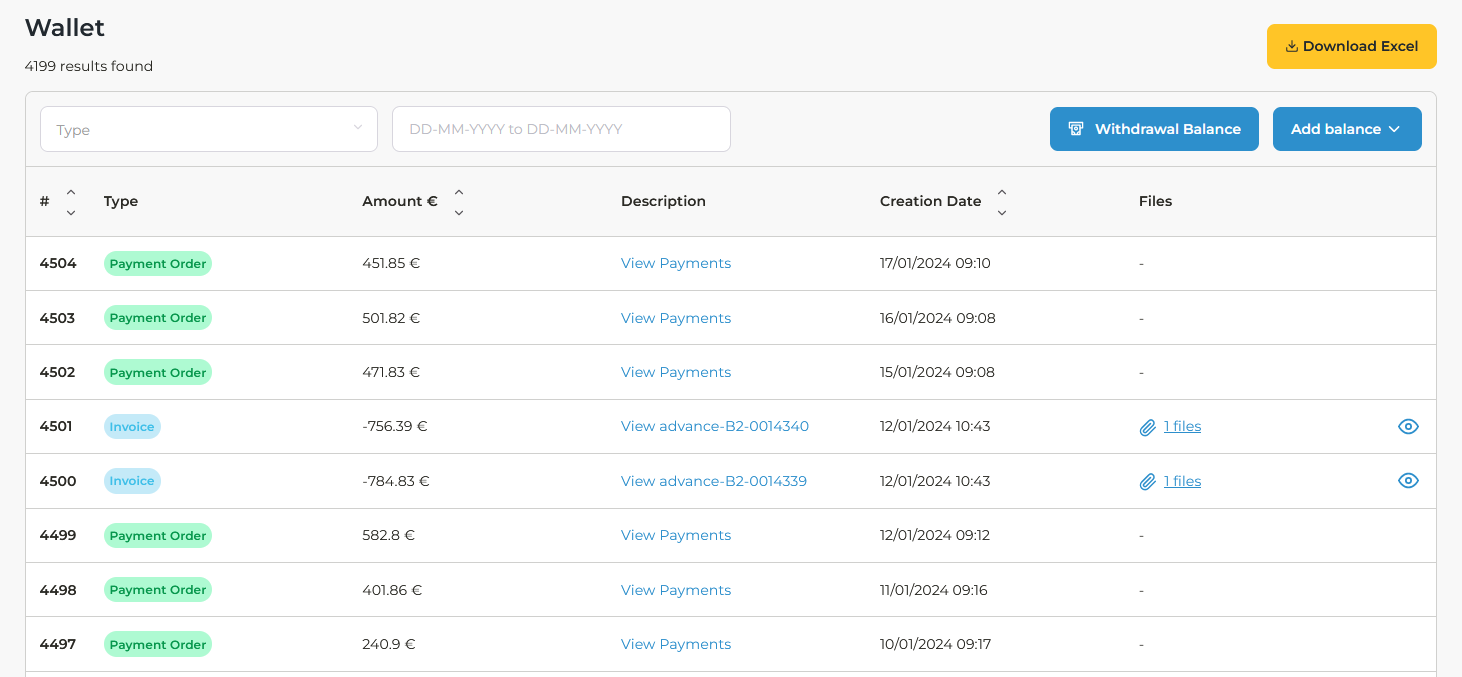
Movements with a blue label refer to all cash withdrawals or payments made, those with a green label refer to all cash receipts or payments received, and those with a gray label refer to balance withdrawals.

For example, in the case of a cash on delivery order, it is the courier who receives the payment from the end customer, and then transfers it to Beeping, and Beeping will send that payment to your wallet.
In this way, a positive balance is credited to your wallet, which you can see in green. On the other hand, when you make a payment to Beeping, for example, for the storage service, you can do it with the available balance in your wallet, and the discounted money will appear in red.
For each money in or out of the wallet, the movement number, type, amount, description, creation date and any attachments it may contain are detailed.

In the top bar, just below the total balance of the wallet, you will find two options with which to filter the movements.
On the left, you have a drop-down to filter the movements according to their type.
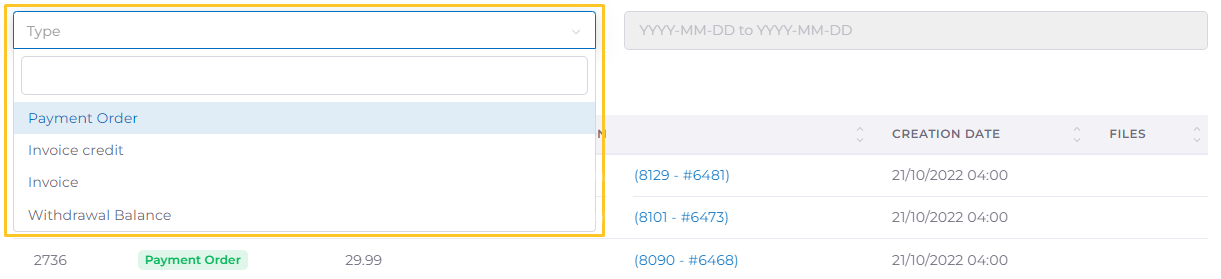
On the right, you can filter the movements by date, either by selecting a single day or a specific period of time.
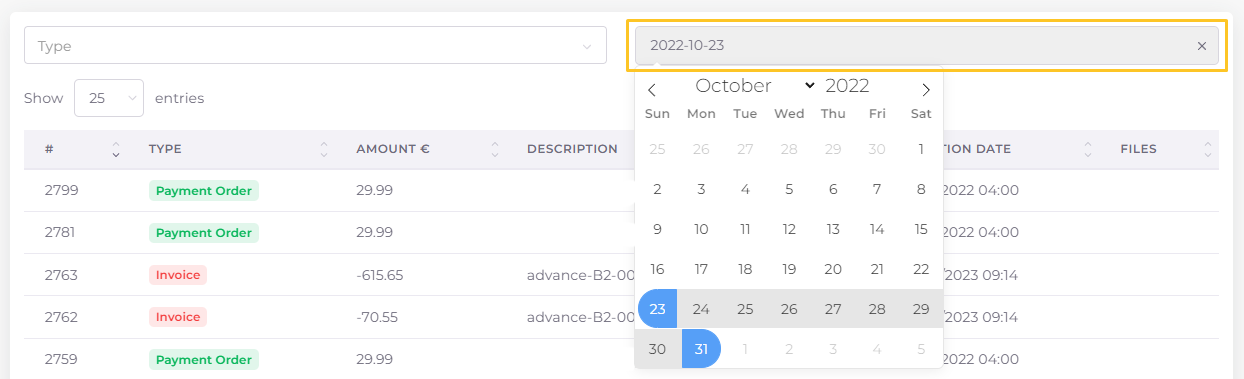
In addition, you have several actions:
- Download an excel file with all the movements of the wallet, where the data is displayed in the same way as in the wallet itself.
- Balance withdrawal: you need to request a balance withdrawal if you want us to make a transfer to your account with the amount you choose within the available balance of your wallet.
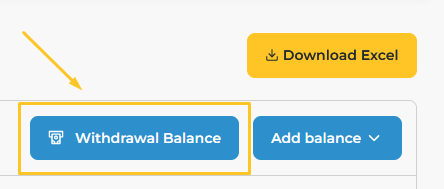 To make the withdrawal, it is necessary to add a bank account. Find out how to do it here.
To make the withdrawal, it is necessary to add a bank account. Find out how to do it here.
To see if your withdrawal request has been approved and to check the status of the transfer, go to the Wire Transfers section of the main menu. Here you will find all your withdrawal requests and their status.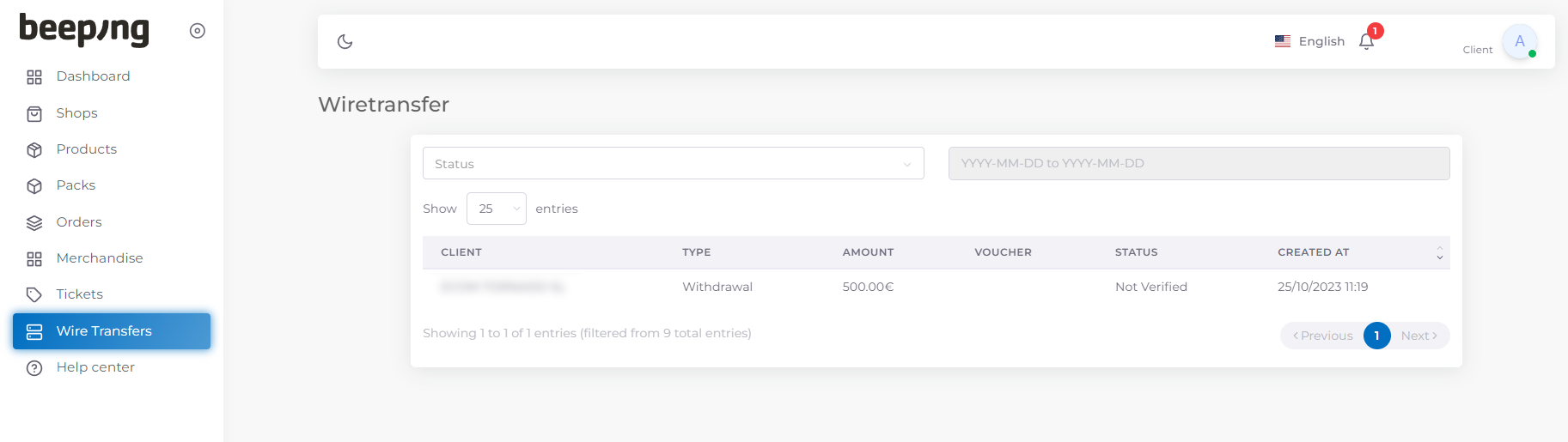 If for any reason you wish to cancel your balance withdrawal request, you have the option to do so by clicking on the trash can icon to the right of the request.
If for any reason you wish to cancel your balance withdrawal request, you have the option to do so by clicking on the trash can icon to the right of the request.
We will need to approve your request before we can proceed with your deposit.The statuses of your request are shown in the following image: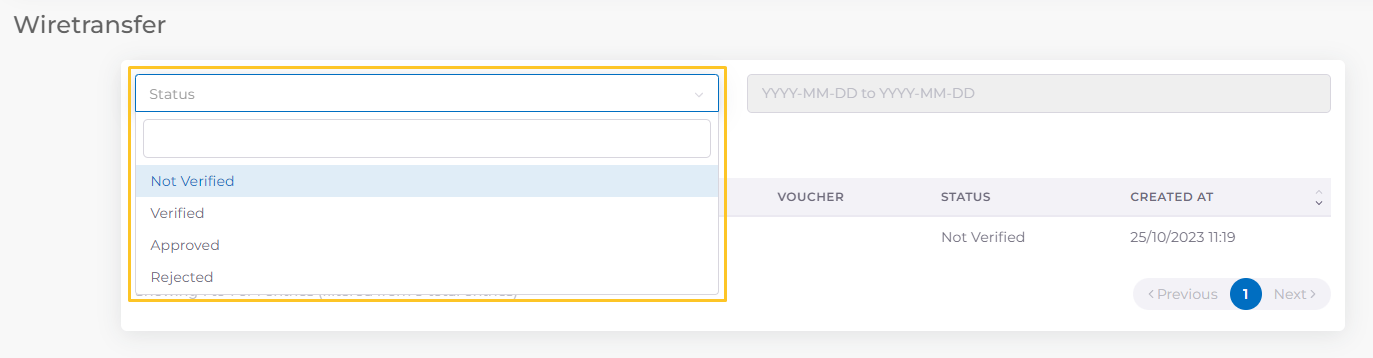 IMPORTANT: You will only receive the deposit and be able to see the transfer receipt once your withdrawal request has been approved.In addition, you will be able to filter your requests both by status and by date:
IMPORTANT: You will only receive the deposit and be able to see the transfer receipt once your withdrawal request has been approved.In addition, you will be able to filter your requests both by status and by date: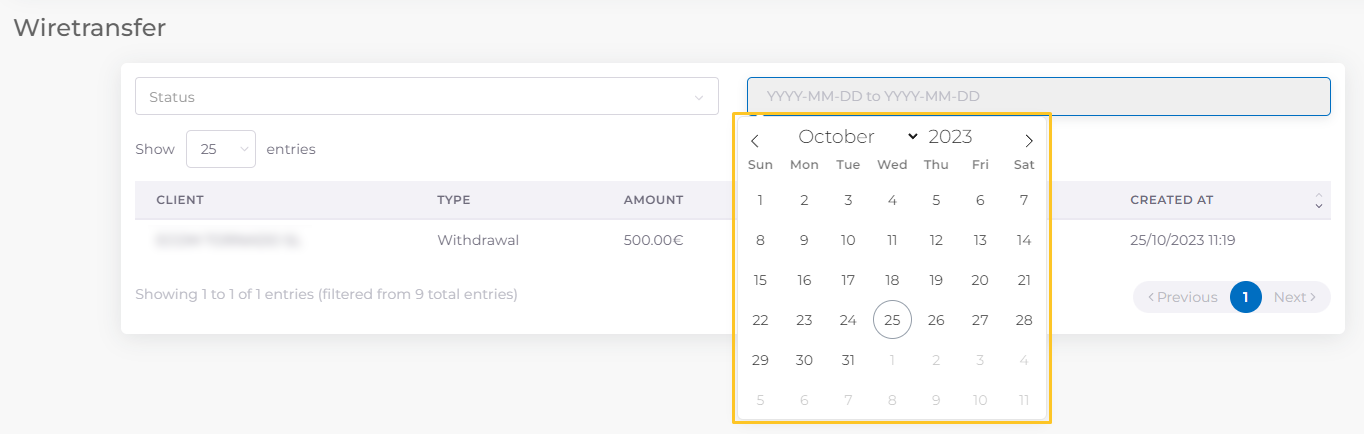
You can also Add balance, which allows you to pay us directly the invoices by Stripe or bank transfer in case your wallet balance is negative.